Update
1. Updating the Client or Client+Core bundle
To update the client part or in case you have the Client + Core installed on one PC, you need to stop all algorithms —> close MoonTrader application and reopen it.
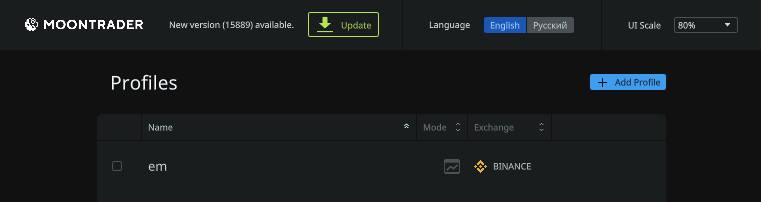
After reopening the client, the profile selection screen will show a line with a notification of a new update. Click Refresh. Wait for the update process and the client will restart.
If you have a Client+Core tandem on one PC, you can start working immediately after the upgrade.
2. Updating the Core on a VPS
If you have the kernel installed on a VPS, go to it and stop the kernel with CTRL+C. Then restart the kernel and wait for the automatic update and restart of the kernel. After the kernel automatically restarts, close the VPS and run the required profile in the MT client from the local PC.

After loading MoonTrader and the charts appear, MUST check the MT version in the status bar. The version numbers should NOT be in red.
IMPORTANT: If your numbers are in red, the Client and Core versions are different, check everything separately.
If you have problems when updating, you can download the latest version from your personal account on the MoonTrader website and unzip it, replacing the files inside the MT working folder. Do not forget to make a backup copy. This method should NOT be used as a primary method.

